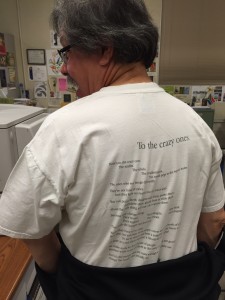Mario called the meeting to order at 7:12pm. Attendees were Marv, Bob Shayler, Bob Higday, Wes, Paul, George, Anna, Mario, Jenny, eSteve, and Fred.
Jenny brought a few keyboards and accessories to give away. The Giveaway Pile is getting smaller each month.
Mario began a demo of his new Apple Watch by pointing his iPhone camera on his wrist and projecting the display to the screen. Mario has the 42mm Space Gray Apple Watch Sport with a black fluoroelastomer band, and it’s been very comfortable so far. The back is the magnetic connection for charging as well as the lights to detect your heartbeat. The watch has the option to lock whenever it loses close contact with your skin so that the watch can’t be used by anyone else if it’s stolen. Mario showed how to customize the watch face, both the style and the elements displayed on it. Most of his usage of the watch has come with “glances” – scrolling down (and then across) brings up a “glance” of an app, one screen of information. The app can be launched directly by clicking on that panel. Messages and other “text” interactions are done by speech-to-text – there is no keyboard.
Mario showed off some of Apple’s built-in apps. (Third party apps were having difficulties connecting.) The Music app either controls what’s playing on your phone, or it can hold one playlist locally (up to 8GB) and play music through the phone or a Bluetooth-connected headset. The Remote app controls your AppleTV. Activity is a report on your current calorie burn, exercises and standing time, where the Fitness app is for recording a current exercise, like a run. Passbook is one of the most helpful apps – it shows the full barcode of an item to scan, such as your Starbucks card or Fandango movie tickets. Of course, you can also use the watch for Apple Pay.
Previously, Mario had showed a demo of the Photos app when it was just a beta. A few weeks ago, OS X Yosemite was updated to 10.10.3 and Photos was included. Jenny has had some time to play around with Photos with her 32,000+ pictures. The migration from iPhoto to Photos itself was fairly quick, but suffice it to say, with a library that large, the iCloud Photos sync took quite a while – nearly a week! After the first weekend, the upload to iCloud went much faster. Go to Photos > Preferences > iCloud to see a progress bar of the sync, with an option to pause for a day to free up bandwidth and processing.
Photos displays a full-width image browser by default, with the option to show the sidebar in the “View” menu. With the sidebar on, the UI looks very similar to iPhoto. iPhoto’s Events have been changed to Albums, and Photos instead has the concept of Moments where photos are automatically grouped by date and location. Speaking of location, location data is not editable in Photos, but this seems like a pretty big issue that will hopefully be addressed in a future update. Keywords were retained, and star ratings have been converted to keywords. (There is a nifty Keyword Manager in the Window menu to help you edit the influx of keywords.) Flagging a photo has been replaced with Favoriting a photo. Smart Albums are still there, but some of the filterable criteria have changed.
Faces is very similar, but the last of the cork-board interfaces has finally gone out in favor of a simple white background and circular faces. You’re no longer tied to alphabetical order, and can instead manually sort faces. The top few rows are displayed larger than the rest to separate your favorite people (or pets).
The new Photos app has much more powerful editing tools than iPhoto. The rotation tool is much more refined, and there are more detailed options to choose from in the Adjustments panel and its drop-downs, such as color, contrast, and histogram. Of course, a revamp wouldn’t be complete with some Instagram-like filters. All edits remain non-destructive, and edits sync to iCloud and all of your connected devices.
iCloud syncing of photos is a big draw to Photos. It is nice to be able to have your entire photo library at your fingertips on your iPhone or iPad or work computer, but photos now count against your iCloud storage! Many people will likely need to upgrade their iCloud storage plan to 20GB (only $0.99/mo), and the new plans go all the way up to 1TB for $19.99/mo. On any of your devices, you can choose to have an “Optimized” version of your library to save on local device storage (important for phones), essentially keeping thumbnails only until you choose to download a full-sized image. This extra load step does take a bit of time (maybe 8-10 seconds). When your iPhone or iPad is on Wifi, it will automatically upload any photos you take on your mobile camera to your iCloud library, and it will then sync them to your other computers or devices. iCloud Shared Albums are the replacement for Shared Photo Streams, and photos posted in these albums still need to be manually imported to your library.
If you have a lot of photos or are merging multiple old libraries together, consider Power Photos ($19.95), the Photos-compatible upgrade to iPhoto Library Manager. This app can help you find duplicate photos, though as of this writing, it wasn’t correctly processing those duplicates. Duplicate Detective (App Store, $2.99) and Duplicate Annihilator ($7.95) are two other helpful tools for this endeavor.
The meeting was adjourned at 8:30pm, after which several members reconvened at the local Denny’s.