Whether you’ve been following Apple news and rumor sites, reading our Yahoo mailing list, or constantly refreshing Apple’s homepage, you’re probably aware that OS X 10.10 Yosemite was released last week. While I’m sure there are plenty of us eager to take the plunge on a brand-new operating system, there are probably plenty of others who take a “wait and see” approach, observing the struggles of the early adopters and holding off on updating until Apple gets the kinks out. With that in mind, I’d like to recount my own upgrade experiences.
But it’s probably a good idea to start this conversation by discussing whether it’s best for one to upgrade an existing system, or to start fresh.
I’ve owned my current iMac since 2011, when I upgraded an iMac I’d owned since 2007, when I upgraded an eMac I’d owned since 2002. Almost every time there’s been an OS X update since then, I’ve installed it as an upgrade from the previous system, bringing all the applications, documents, music, pictures, movies, and user settings along for the ride. The eMac came with OS X 10.1 (Puma, although we weren’t using the cat names back then), and each version of OS X that followed was installed on top. Each time I bought a new computer, the old data was transferred over using Apple’s built-in Migration Assistant software (to varying degrees of success; thankfully this tool has improved drastically since its introduction in Panther), so even on brand-new hardware, some remnant of the past systems was retained. Even now, I occasionally stumble upon some ancient unused settings file in ~/Library/Preferences; I’m fairly certain I have no need for com.apple.DotMacSync.plist, but there it sits, waiting to be called upon by a process that will never come.
Why do I do this? Why keep all this cruft around, when at the least it’s taking up unnecessary disk space, and could potentially even be eating up precious CPU cycles or affecting system stability?
For one, I like the continuity. It’s nice to be able to look at my system and see text documents I created in AppleWorks sitting alongside newer Pages documents. I like having folders of essays I’d written in college right above other folders of resumes for past jobs. My early pencil sketches scanned into Photoshop share a directory with more refined Pixelmator drawings. My iTunes library has been continuously upgraded and ported from iTunes 3 through 12, maintaining play counts all the while. Throughout my hard drive, a timeline of OS X usage (and a smattering of Mac OS 9) can be constructed, and I like that feeling of progression. Even when the computer gets replaced by newer hardware, it’s still my *computer*, singular.
But perhaps much more importantly, upgrading the OS is super easy! Apple has continually improved on this process over the years, to the point where I can now simply click a button from the comfort of my home (after backing up of course), and one hour later end up with brand-spanking new software. Because Apple has full control over development of the operating system and Mac hardware, they can test any number of different upgrade scenarios during development to ensure a straightforward, worry-free process, and at least in the last few revisions, they’ve definitely delivered on this promise.
I’m happy to say that this ease of upgrading continued with OS X Yosemite. After verifying that Time Machine and Backblaze were up to date, I downloaded the new operating system from the App Store (direct link), entered my Apple ID and admin passwords, then occupied myself with other tasks while the free download ran and the installer did its work. A few restarts later, Yosemite was there. No complicated manual file transfers, no reconfiguring my per-app preferences, no logging back into various services and accounts. It was still my one computer, with a facelift, some new apps, and a pretty picture of Half Dome as the new default wallpaper. Conversely, making a USB stick installer, reformatting your drive, installing OS X, setting up a new account, logging into everything, then figuring out what needs to be restored from the backup in what order, would have added hours to what was a nice and easy workflow.
Okay, there were a few little issues:
- The driver for my ancient Wacom tablet is no longer supported, but Yosemite automatically recognized this and alerted me after finishing its installation. It also moved the application into
/Incompatible Software/so I could easily see what needed replacement or upgrading; luckily, I was already planning to replace that tablet, so this didn’t affect me at all.
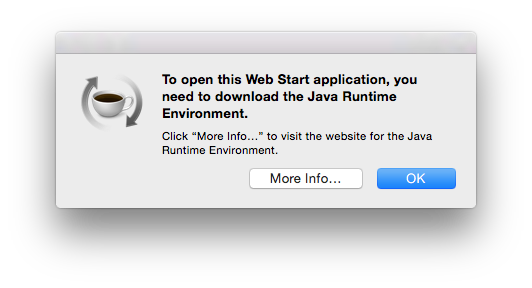
- Also, on each restart and periodically during use, I would get an alert to install a Java Runtime Environment. Because Java resides in directories that get overwritten by an OS X install, they are automatically (and unfortunately, silently) removed from the system during an upgrade. Once the computer tries to run a task that requires Java and finds it’s missing, it will alert you to install the JRE or JDK (Java Development Kit, for developing in Java) as needed to complete the task. If you were trying to launch an application that requires Java and got this alert, you could easily make the logical leap that the popup is connected, but it’s a little trickier when it happens automatically and doesn’t reference the application or process by name. After not finding any Java apps in my Login Items, I dug around in the Console logs and eventually found a reference to com.facebook.videochat whenever the popup was appearing (this MacRumors forum thread helped get me on the right track). Turns out this ancient plugin used Java and was set to launch automatically. Since I don’t use Facebook’s video chat functionality and don’t have anything else on my computer that uses Java, I was happy to remove the plugin entirely (deleted
~/Library/Application Support/Facebookand the plist file from~/Library/LaunchAgentsthat was enforcing the launch on login). One restart later, no more popup (alternatively, if I did want to reinstall Java, version 8 officially supports Yosemite and can be downloaded from Oracle’s site).
Beyond those two examples, though, this has been one of the smoother OS X upgrades I’ve experienced.
Of course, your mileage may vary. I’m fully committed to Apple’s now-yearly upgrade cycle and was already running OS X 10.9 Mavericks, but if you’re running an older operating system, you could potentially run into some issues skipping a few generations. You might have older applications which are no longer supported by the latest whizbang OS, or your hardware might be too old to take advantage of some of Yosemite’s newer features (some aspects of Continuity require relatively modern hardware). We’ve spoken about it at meetings before, but RoaringApps is a great resource to determine compatibility of various versions of apps in each OS X revision; it can be a helpful guide to determine how many of your apps might need free/paid updates before you dive in.
But ultimately, I feel that Apple’s made this process work so seamlessly, so simple, so pain-free, that the majority of users won’t run into any problems.
Just back up first.
